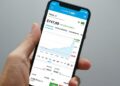Running late for the office and your iPhone showing a good amount of charge? Well, you can suffer for this care-free attitude, especially if you own either iPhone 12, 12 Mini, 12 Pro, or 12 Pro Max.
The default method is to check the battery percentage from the battery icon, but there is no guarantee if it will show you exactly how much battery is left. Here are a few ways through which you can check the remaining battery percentage.
How to Show Battery Percentage on iPhone 12, 12 Mini, 12 Pro, and 12 Pro Max?
Want to know how to check the battery percentage on iPhone 12 Pro, 12 Pro Max, 12, and 12 Mini? Well, there are plenty of ways to check it. Here is a list of options.
Swipe Down to Check Battery Percentage
There is an option in touch phones to enable the battery percentage sign on the status bar, but it’s not the case with iPhone 12, 12 Mini, 12 Pro, or 12 Pro Max.
All you have to do is swipe down the screen from the top right corner where you can find the battery percentage. It’s a little work, but it’s a pretty cool way to keep a tab on your phone’s battery.
Ask Siri
Asking Siri is one of the easiest ways, just ask:
Siri, tell me the battery percentage on phone?
You don’t even have to say this much. A simple battery left, battery condition, and percentage of the battery will do the work for you. Siri is a helpful tool if you don’t like swiping down your screen again and again to check the battery percentage.
Add a New Battery Widget
The iPhone 14 update brought a significant amount of widgets to add to your home screen and Today view. You can find multiple battery widgets there in different styles to fit on your screen.


Make sure that the widget that you are choosing shows the battery percentage because it’s not the case with all of them.
Just long-press on the home screen, then simply click on the plus sign to add the widget. When you find the widget, long press on it, then drag and drop it anywhere you want on your home screen.
Reading Suggestion: How to Disable Cyberpunk 2077 Nudity
Wake Up Phone While Charging
Waking up the screen from the standby mode when it’s on charging shows you the battery percentage. No matter if you charge your phone with a wireless or wired charger, it’s possible in both cases.
Make sure to instantly check it because it only appears for a brief time before data returns.
Start Charging Your Phone
To check the iPhone 12 Pro Max battery percentage or of the other 12 series, the best way is to put it on charge. The phone’s battery starts charging as soon as you plug it in, so you can check the battery percentage on the lock screen or while it’s asleep.
If you’re seeing it on a lock screen, then the percentage only shows for a small amount of time in place of time and date. When you charge the phone while asleep, the phone directly wakes up to the charging sign with the battery percentage written on it.
Use a Third-Party App
Several third-party apps can be used to check the battery percentage of your phone. All of these apps are available on the App Store.
Open Battery Settings
Battery settings are another way to get a rough idea of your current battery percentage. For instance, the battery option shows the last charged amount of battery percentage. Although it does not show the current battery percentage, you can get a little idea from the battery graph below.
This is a battery graph for the last 24 hours. It also tells you how your battery is performing throughout the day.
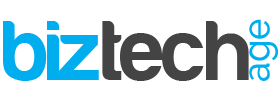










![Utilizing Robotic Process Automation Solutions For Business Success 12 Businesses are always looking for new ways to work better, faster, and grow. One cool way they're doing this is with Robotic Process Automation (RPA). It's like having robots do the boring stuff so people can focus on more important work. This helps companies be more efficient, come up with new ideas, and grow even bigger. This article discusses the transformative capabilities of robotic process automation solutions and explores how such solutions enable businesses to achieve unprecedented levels of efficiency, agility, and scalability in their operations. Using Robotic Process Solutions for Business Success In the dynamic landscape of modern business, agility and adaptability are paramount. Companies that can swiftly respond to market changes, customer demands, and emerging trends are positioned for long-term success. However, achieving such agility requires more than just a willingness to innovate—it demands a strategic approach to optimizing operations and maximizing efficiency. Robotic Process Automation software plays a crucial role in such situations. By leveraging advanced software robotics to automate mundane, rules-based tasks, it empowers organizations to streamline workflows, enhance productivity, and drive growth like never before. From routine data entry and processing to complex decision-making processes, RPA solutions are revolutionizing the way businesses operate across industries. How Does Robotic Process Automation Work? At its core, RPA works by mimicking human actions within digital systems and applications. Using a combination of machine learning algorithms, natural language processing, and computer vision technologies, RPA software robots can replicate virtually any repetitive task that a human employee would perform manually. This includes logging into systems, reading and writing data, manipulating spreadsheets, and even interacting with customers via chatbots. [embedyt] https://www.youtube.com/watch?v=lNeCTzNRtUs[/embedyt] Features of Robotic Process Automation The versatility and adaptability of RPA solutions are among their most notable features. Unlike traditional IT automation tools, which are often limited in scope and functionality, RPA platforms can interact with various systems and applications, including Features of Robotic Process Automation (RPA) include: Regulatory Compliance Fast ROI User Interface (UI) Automation Drag-and-Drop Workflow Designer Screen Scraping Data Handling Learning Capability Debugging Seamless Integration Rich Analytical Suite Simple Bot Creation Interface Hosting and Deployment Options Multi-Tasking Software Console Role-based Security User-friendly Interface to Create Bots Seamless Scalability Benefits of Robotic Process Automation The benefits of RPA implementation are manifold and far-reaching. By automating repetitive tasks and processes, RPA enables organizations to accelerate their operations, reduce errors, and cut costs. Moreover, by freeing up employees from mundane tasks, RPA empowers them to focus on higher-value activities that drive innovation and strategic growth. 1. Speeding Up Processes with RPA Solutions A major advantage of RPA is its ability to speed up processes by automating time-consuming tasks that would otherwise require human intervention. Whether it's processing invoices, generating reports, or managing inventory, RPA solutions can perform these tasks with unmatched efficiency and accuracy, significantly reducing processing times and improving overall productivity. 2. Reducing Human Errors through RPA Implementation Human errors are costly and affect business performance. By automating routine tasks and processes, RPA helps minimize the risk of errors and inaccuracies, ensuring consistency and reliability in day-to-day operations. Whether it's in customer management, financial reporting, or regulatory compliance, these solutions provide a level of precision and accuracy that is unparalleled. 3. Enhancing Workflow Scalability with RPA Technology As businesses grow, so too do their operational needs. RPA technology offers unparalleled scalability, allowing organizations to adapt and expand their automation capabilities as needed. Whether it's scaling up to handle increased transaction volumes or integrating new systems and applications, they provide the flexibility and agility required to support business growth and innovation. 4. Improving Employee Productivity with RPA Solutions Automation of repetitive tasks through Robotic Process Automation software liberates employees to concentrate on activities that add value. This dual benefit not only boosts employee satisfaction and engagement but also elevates overall productivity and performance. With RPA efficiently managing routine tasks, employees can channel their efforts towards endeavors demanding creativity, critical thinking, and human judgment—fundamental elements for thriving in today's knowledge economy and driving business success. 5. Ensuring Accuracy and Governance with RPA In a climate marked by heightened regulatory scrutiny and evolving compliance mandates, precision and governance are paramount for businesses. RPA solutions deliver an unparalleled level of accuracy and control that surpasses manual processes, guaranteeing adherence to regulatory standards and internal policies. RPA also furnishes organizations with robust audit trails and reporting functionalities, empowering them to showcase accountability and transparency across their operations. Conclusion Robotic Process Automation in Business](https://www.biztechage.com/wp-content/uploads/2024/04/Robotic-Process-Automation-in-Business-1-350x250.jpeg)