Many people who use wireless network internet at home via their modem and/or router have not secured it with a password. These ‘networks’ are therefore accessible to everyone! This not only means that strangers use the internet via your connection, but also that, with a little dexterity, they can sniff through your computer, read your e-mails, see your passwords, watch your internet banking or even disconnect you from your own network. can throw!
It is of course the wisest not to use the internet wirelessly, but with cables. But enough people have good reasons to want to use the internet wirelessly (for example, if you cannot or do not want to lay all kinds of cables throughout the house or people who want to be able to use their laptop anywhere in the house.) It is therefore very wise for wireless network security.
This seems more difficult than it is, the problem is that every brand of modem or router has a different menu in which the settings have to be changed. Having the supplied manual at hand is therefore recommended. If you have lost your manual, you can try to download a new one from the manufacturer’s website.
When you are going to change the settings, it is wise to have the connection between the modem and computer via a network cable and not via a wireless connection. Changing settings may cause you to lose the wireless connection between the modem and the computer so settings are not saved. As a result, a renewed connection to the modem is often no longer possible.

Explanation of the different ways of securing
There are various ways (techniques) to secure your network. WEP, WPA (TKIP), and WPA2 (AES). Don’t be put off by these terms;
- The oldest method of securing the network is through WEP. In practice, WEP encryption appears to be very easy to crack. Securing a wireless network with WEP is not really recommended. But if your wireless network equipment offers no other options, it is better to use WEP than no security at all.
- A more recent standard for securing a wireless network is WPA. WPA has a number of major security advantages over WEP. WPA uses TKIP as encryption (encryption).
- This makes the password difficult to crack for hackers. Even more modern and secure is WPA2, currently one of the safest ways to secure your network. WPA2 uses AES as encryption (encryption).
- WPA2 can also be cracked, as was recently demonstrated at a convention in America, but it is very difficult.
- WPA2-Mixed means that your modem can handle both WPA and WPA2 (so PCs or laptops that only work with WPA can also ‘log in’). So, depending on the possibilities that your modem offers combined with the possibilities that your PCs and/or laptops can handle, you choose the safest method.
Change settings in the modem
To adjust the settings, it is possible to connect to your modem via Internet Explorer. This goes as follows;
- Open Internet Explorer,
- Search the manual for the IP address (number/address) of your modem. E.g. 192.168.1.245 or similar.
- Type this number in the address bar of Internet Explorer (where www.blablabla.nl is located)
- Press enter.
You will now be prompted for a username and password. Most modems have a default username and password (ex: admin). This can again be found in the manual. As soon as these details have been entered correctly, you will enter the main menu of your modem. Somewhere here you can set the security, you can find this under for example Wireless setup > Security. Look for the exact location of these settings in your manual.
Setting the security
You set the modem to WEP, WPA, WPA2, or possibly. WPA Mixed. Enter a password of your choice at ‘Passphrase’ or ‘Key’. Choose a strong password; preferably use both letters and numbers, and take at least 8 characters (tip: change letters to numbers, ‘Password’ then becomes ‘W8chtw00rd’ and ‘Gezellig’ becomes ‘G3z3ll1 go).
Reading Suggestions: 4 Technologies That Are Changing the World
Remember this password because you will have to enter it (once only) later on every PC or laptop that will connect. Click ‘OK’ or ‘Apply’ to save the settings. Now when you try to connect to the wireless network with your, the computer will ask for the password, enter this password and let the computer establish the connection. You can now remove any cables you used to configure the modem.
More security settings
Some of the actions below are not for beginners, by means of the number of stars (1-5) you can view the difficulty level (* = easy / ***** = hard).
Change the default username and password
Most modems have a default username and password (eg: admin). This can be found in the manual. As soon as these details have been entered correctly, you will enter the main menu of your modem. In any case, it is important to change the password immediately! Sometimes the username can also be changed. This standard username and password can be found on the internet per brand, so you should change this as soon as possible.
Use a strong password;
- min. 8 characters
- both numbers and letters
- preferably also characters like % * @ { ? + !
Change network name
Somewhere in your modem’s security menu, you will see something like ‘SSID’ or ‘ESSID’. Behind this is a name (often the name of the manufacturer e.g. ‘SITECOM’, ‘LINKSYS’ or ‘SPEEDTOUCH’), this is the name of your network, based on this name hackers can see which brand of modem you are using with the necessary risks. You can choose to change this name. For example, choose a different manufacturer (You have a SITECOM but change the name to SPEEDTOUCH).
Do not broadcast the network name
You can also choose not to broadcast the SSID (network name) at all. This prevents the wireless network from revealing itself to the outside world. This means that you must indicate the SSID once on the computer to which wireless network you want to connect
Channels of wireless networks
With the program ‘Netstumbler’ you can see on which channels the wireless networks in the area are broadcasting. Preferably do not sit on the same channel as your neighbor, for example, but choose a different channel.
MAC Address Filter option
If you find out the MAC addresses of the PCs/laptops on the wireless network, you can use the ‘MAC Address Filter option’ to determine exactly which PCs or laptops are allowed to connect.
Explanation: You can find out the MAC address in the following way: First you open a DOS window: Go to Start / Run and type in the command (or cmd). And then click OK. A black window appears. Here you type in config/all. As a result, you will see a physical address with your wireless network connection.
This is the MAC address that you can write down (xx-xx-xx-xx-xx-xx).
Update Firmware
When new firmware is available for your modem/router, you can download it to your computer. Refer to your modem router’s manual to find out how to update your modem router’s firmware. Please note that when updating firmware, all settings are usually lost. It is therefore advisable to make notes of settings before updating the firmware.
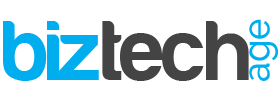













![Utilizing Robotic Process Automation Solutions For Business Success 15 Businesses are always looking for new ways to work better, faster, and grow. One cool way they're doing this is with Robotic Process Automation (RPA). It's like having robots do the boring stuff so people can focus on more important work. This helps companies be more efficient, come up with new ideas, and grow even bigger. This article discusses the transformative capabilities of robotic process automation solutions and explores how such solutions enable businesses to achieve unprecedented levels of efficiency, agility, and scalability in their operations. Using Robotic Process Solutions for Business Success In the dynamic landscape of modern business, agility and adaptability are paramount. Companies that can swiftly respond to market changes, customer demands, and emerging trends are positioned for long-term success. However, achieving such agility requires more than just a willingness to innovate—it demands a strategic approach to optimizing operations and maximizing efficiency. Robotic Process Automation software plays a crucial role in such situations. By leveraging advanced software robotics to automate mundane, rules-based tasks, it empowers organizations to streamline workflows, enhance productivity, and drive growth like never before. From routine data entry and processing to complex decision-making processes, RPA solutions are revolutionizing the way businesses operate across industries. How Does Robotic Process Automation Work? At its core, RPA works by mimicking human actions within digital systems and applications. Using a combination of machine learning algorithms, natural language processing, and computer vision technologies, RPA software robots can replicate virtually any repetitive task that a human employee would perform manually. This includes logging into systems, reading and writing data, manipulating spreadsheets, and even interacting with customers via chatbots. [embedyt] https://www.youtube.com/watch?v=lNeCTzNRtUs[/embedyt] Features of Robotic Process Automation The versatility and adaptability of RPA solutions are among their most notable features. Unlike traditional IT automation tools, which are often limited in scope and functionality, RPA platforms can interact with various systems and applications, including Features of Robotic Process Automation (RPA) include: Regulatory Compliance Fast ROI User Interface (UI) Automation Drag-and-Drop Workflow Designer Screen Scraping Data Handling Learning Capability Debugging Seamless Integration Rich Analytical Suite Simple Bot Creation Interface Hosting and Deployment Options Multi-Tasking Software Console Role-based Security User-friendly Interface to Create Bots Seamless Scalability Benefits of Robotic Process Automation The benefits of RPA implementation are manifold and far-reaching. By automating repetitive tasks and processes, RPA enables organizations to accelerate their operations, reduce errors, and cut costs. Moreover, by freeing up employees from mundane tasks, RPA empowers them to focus on higher-value activities that drive innovation and strategic growth. 1. Speeding Up Processes with RPA Solutions A major advantage of RPA is its ability to speed up processes by automating time-consuming tasks that would otherwise require human intervention. Whether it's processing invoices, generating reports, or managing inventory, RPA solutions can perform these tasks with unmatched efficiency and accuracy, significantly reducing processing times and improving overall productivity. 2. Reducing Human Errors through RPA Implementation Human errors are costly and affect business performance. By automating routine tasks and processes, RPA helps minimize the risk of errors and inaccuracies, ensuring consistency and reliability in day-to-day operations. Whether it's in customer management, financial reporting, or regulatory compliance, these solutions provide a level of precision and accuracy that is unparalleled. 3. Enhancing Workflow Scalability with RPA Technology As businesses grow, so too do their operational needs. RPA technology offers unparalleled scalability, allowing organizations to adapt and expand their automation capabilities as needed. Whether it's scaling up to handle increased transaction volumes or integrating new systems and applications, they provide the flexibility and agility required to support business growth and innovation. 4. Improving Employee Productivity with RPA Solutions Automation of repetitive tasks through Robotic Process Automation software liberates employees to concentrate on activities that add value. This dual benefit not only boosts employee satisfaction and engagement but also elevates overall productivity and performance. With RPA efficiently managing routine tasks, employees can channel their efforts towards endeavors demanding creativity, critical thinking, and human judgment—fundamental elements for thriving in today's knowledge economy and driving business success. 5. Ensuring Accuracy and Governance with RPA In a climate marked by heightened regulatory scrutiny and evolving compliance mandates, precision and governance are paramount for businesses. RPA solutions deliver an unparalleled level of accuracy and control that surpasses manual processes, guaranteeing adherence to regulatory standards and internal policies. RPA also furnishes organizations with robust audit trails and reporting functionalities, empowering them to showcase accountability and transparency across their operations. Conclusion Robotic Process Automation in Business](https://www.biztechage.net/wp-content/uploads/2024/04/Robotic-Process-Automation-in-Business-1-120x86.jpeg)









