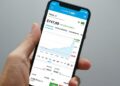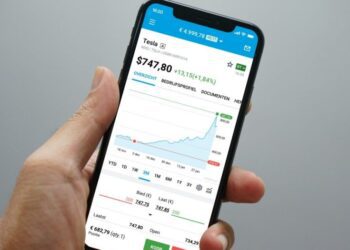Unlocking your Chromebook normally requires entering a password. Google has developed the Smart Lock feature for users of Android Lollipop. This makes it possible to unlock your Chromebook by using your smartphone. If you are near your laptop with your phone, you will be able to unlock it. Both devices must meet certain requirements and the Smart Lock function must be enabled.
Is it possible to use Smart Lock?
To use the Smart Lock feature, both your Chromebook and the smartphone you plan to use must meet certain requirements. For example, you must use a Chromebook with Chrome OS that has been updated to version 40 or higher. In addition, you have to have a smartphone with the operating system Android that runs on version 5.0. In addition, both devices must have the Bluetooth function turned on in order to connect with each other. It is not (yet) possible to use Smart Lock in combination with an Android tablet, regardless of the version.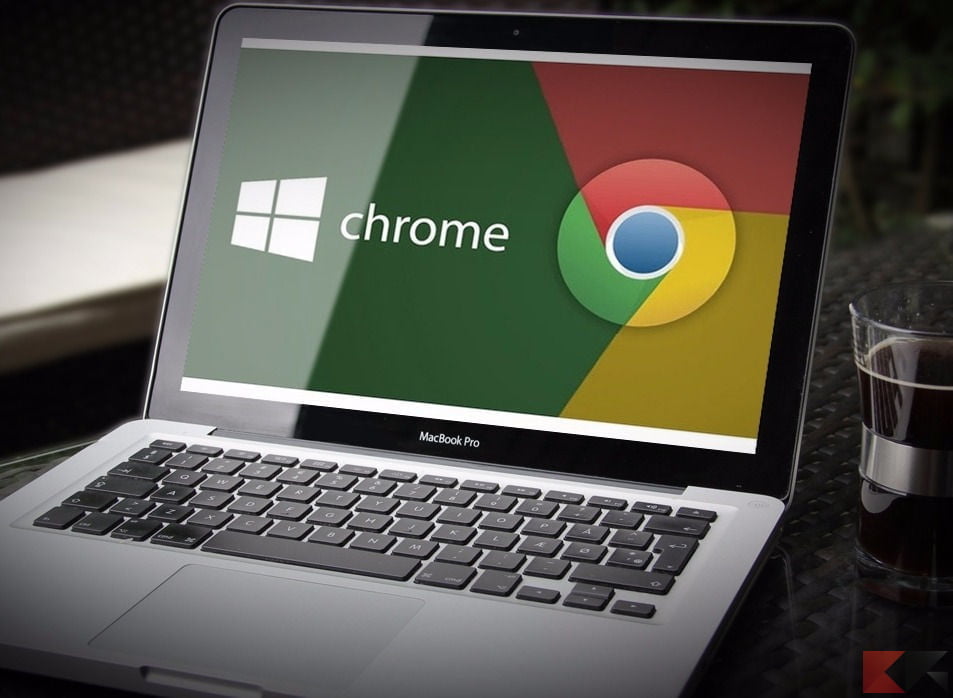
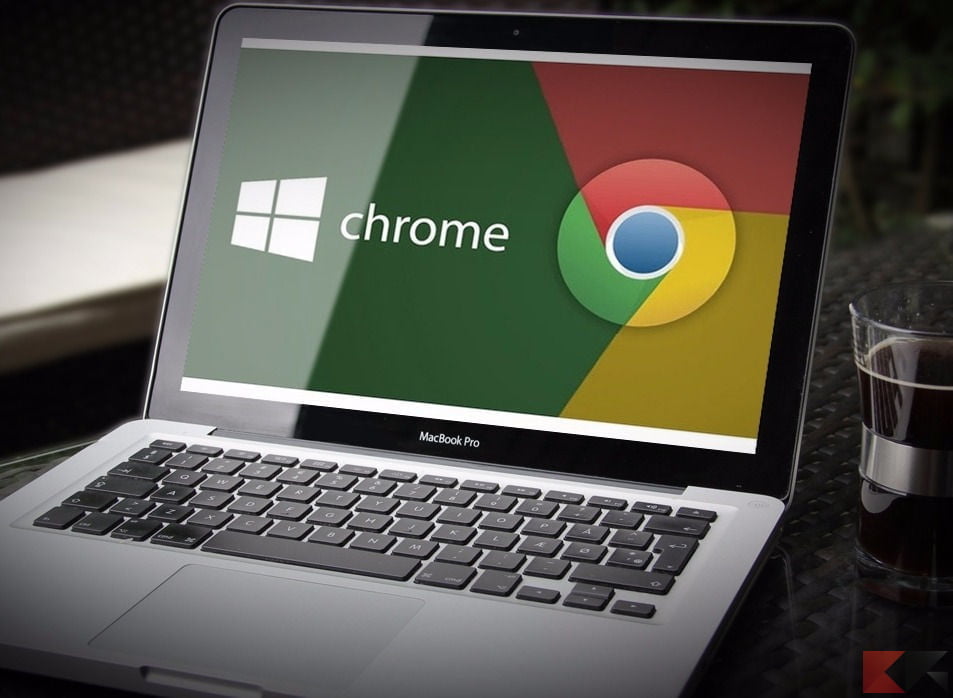
Devices with Android 5.0 Lollipop
Android 5.0 Lollipop is being made available for more and more devices. You can already use it with the following devices or it has been announced that this will happen:
- Google: Nexus 4 to 10 and Google Play devices
- Asus: New PadFone Infinity, PadFone S, ZenFone 5 t/m 6
- Motorola : Moto X, Moto G, Moto E
- HTC: One M7, One M8, One Mini, One Mini 2, Desire Eye, Butterfly 2, Desire 816, One Max
- Huawei: Ascend P6 en P7, Ascend G7, Ascend Mate 7
- Samsung: Galaxy Note 2 t/m 4 en 10.1, Galaxy S3 4G t/m S5, Galaxy Alpha, Galaxy Tab 4, S 8.4 en S 10.5
- LG : G2 and G3
- Sony: Xperia Z t/m Z3, Z Ultra, Xperia ZR, Xperia Tablet Z
- Other : OnePlus One, Honor 3C and 6, Oppo Find N1, N3 and Find 7, Nvidia Shield Tablet
Set Smart Lock
To be able to use Smart Lock, a number of settings must first be adjusted. When you get started with this, make sure there is only one compatible phone within range (about 100 feet) of your Chromebook. Move any other compatible phone out of range of Bluetooth or turn it off or turn on airplane mode. Then follow the steps below:
- Log in to your Chromebook
- Set up both your Chromebook and your smartphone so that both have an internet connection
- On your Chromebook, click your account picture
- Via the settings click on ‘show advanced settings
- Go to the Smart Lock option and choose ‘set’ here
- Follow the instructions to establish a connection between the Chromebook and your smartphone
- Make sure both devices are within range of each other
- As soon as your Android phone detects the Chromebook, it will notify you that a connection has been made
Smart Lock also offers you the option to set up safe places. Your device will then be automatically unlocked here. You can also declare locations temporarily safe.

Turn off Smart Lock
Disabling Smart Lock is very easy. You can also navigate to the advanced settings on your Chromebook via your account image. In the Smart Lock tab, you can choose the option ‘Disable Smart Lock’.
Has the smartphone you use Smart Lock been stolen? In that case, Google recommends that you change the password of your Google account. You can reset your Android phone remotely for optimal security.
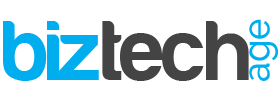




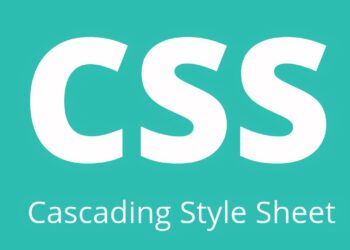



![Utilizing Robotic Process Automation Solutions For Business Success 13 Businesses are always looking for new ways to work better, faster, and grow. One cool way they're doing this is with Robotic Process Automation (RPA). It's like having robots do the boring stuff so people can focus on more important work. This helps companies be more efficient, come up with new ideas, and grow even bigger. This article discusses the transformative capabilities of robotic process automation solutions and explores how such solutions enable businesses to achieve unprecedented levels of efficiency, agility, and scalability in their operations. Using Robotic Process Solutions for Business Success In the dynamic landscape of modern business, agility and adaptability are paramount. Companies that can swiftly respond to market changes, customer demands, and emerging trends are positioned for long-term success. However, achieving such agility requires more than just a willingness to innovate—it demands a strategic approach to optimizing operations and maximizing efficiency. Robotic Process Automation software plays a crucial role in such situations. By leveraging advanced software robotics to automate mundane, rules-based tasks, it empowers organizations to streamline workflows, enhance productivity, and drive growth like never before. From routine data entry and processing to complex decision-making processes, RPA solutions are revolutionizing the way businesses operate across industries. How Does Robotic Process Automation Work? At its core, RPA works by mimicking human actions within digital systems and applications. Using a combination of machine learning algorithms, natural language processing, and computer vision technologies, RPA software robots can replicate virtually any repetitive task that a human employee would perform manually. This includes logging into systems, reading and writing data, manipulating spreadsheets, and even interacting with customers via chatbots. [embedyt] https://www.youtube.com/watch?v=lNeCTzNRtUs[/embedyt] Features of Robotic Process Automation The versatility and adaptability of RPA solutions are among their most notable features. Unlike traditional IT automation tools, which are often limited in scope and functionality, RPA platforms can interact with various systems and applications, including Features of Robotic Process Automation (RPA) include: Regulatory Compliance Fast ROI User Interface (UI) Automation Drag-and-Drop Workflow Designer Screen Scraping Data Handling Learning Capability Debugging Seamless Integration Rich Analytical Suite Simple Bot Creation Interface Hosting and Deployment Options Multi-Tasking Software Console Role-based Security User-friendly Interface to Create Bots Seamless Scalability Benefits of Robotic Process Automation The benefits of RPA implementation are manifold and far-reaching. By automating repetitive tasks and processes, RPA enables organizations to accelerate their operations, reduce errors, and cut costs. Moreover, by freeing up employees from mundane tasks, RPA empowers them to focus on higher-value activities that drive innovation and strategic growth. 1. Speeding Up Processes with RPA Solutions A major advantage of RPA is its ability to speed up processes by automating time-consuming tasks that would otherwise require human intervention. Whether it's processing invoices, generating reports, or managing inventory, RPA solutions can perform these tasks with unmatched efficiency and accuracy, significantly reducing processing times and improving overall productivity. 2. Reducing Human Errors through RPA Implementation Human errors are costly and affect business performance. By automating routine tasks and processes, RPA helps minimize the risk of errors and inaccuracies, ensuring consistency and reliability in day-to-day operations. Whether it's in customer management, financial reporting, or regulatory compliance, these solutions provide a level of precision and accuracy that is unparalleled. 3. Enhancing Workflow Scalability with RPA Technology As businesses grow, so too do their operational needs. RPA technology offers unparalleled scalability, allowing organizations to adapt and expand their automation capabilities as needed. Whether it's scaling up to handle increased transaction volumes or integrating new systems and applications, they provide the flexibility and agility required to support business growth and innovation. 4. Improving Employee Productivity with RPA Solutions Automation of repetitive tasks through Robotic Process Automation software liberates employees to concentrate on activities that add value. This dual benefit not only boosts employee satisfaction and engagement but also elevates overall productivity and performance. With RPA efficiently managing routine tasks, employees can channel their efforts towards endeavors demanding creativity, critical thinking, and human judgment—fundamental elements for thriving in today's knowledge economy and driving business success. 5. Ensuring Accuracy and Governance with RPA In a climate marked by heightened regulatory scrutiny and evolving compliance mandates, precision and governance are paramount for businesses. RPA solutions deliver an unparalleled level of accuracy and control that surpasses manual processes, guaranteeing adherence to regulatory standards and internal policies. RPA also furnishes organizations with robust audit trails and reporting functionalities, empowering them to showcase accountability and transparency across their operations. Conclusion Robotic Process Automation in Business](https://www.biztechage.com/wp-content/uploads/2024/04/Robotic-Process-Automation-in-Business-1-350x250.jpeg)