Learning the methods that computers must follow to obtain the Wi-Fi keys of the networks to which they are connected is much more useful than you might think. Especially after noticing that it is not a customary password to memorize due to automatic storage on modern devices.
Setting a password to your home Wi-Fi network is highly recommended to prevent access by unknown users. Also, if you do not write it down in a safe place, it is very likely that you will forget it, causing more than one annoyance when a friend who comes to visit you asks you to connect from their phone, for example.
In these cases, it is important to know how to see the Wi-Fi passwords that we have configured in the linking devices, which we will review in detail in this article, so that you can learn how to do it yourself, even in different operating systems.

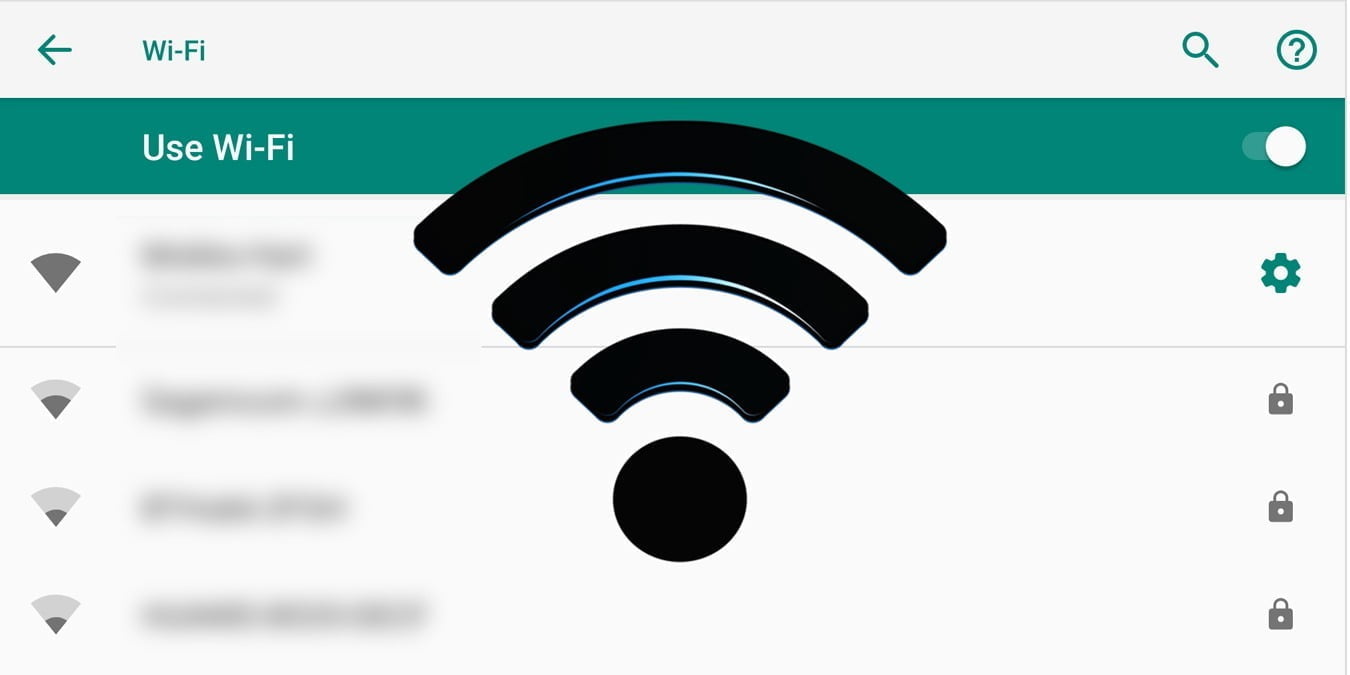
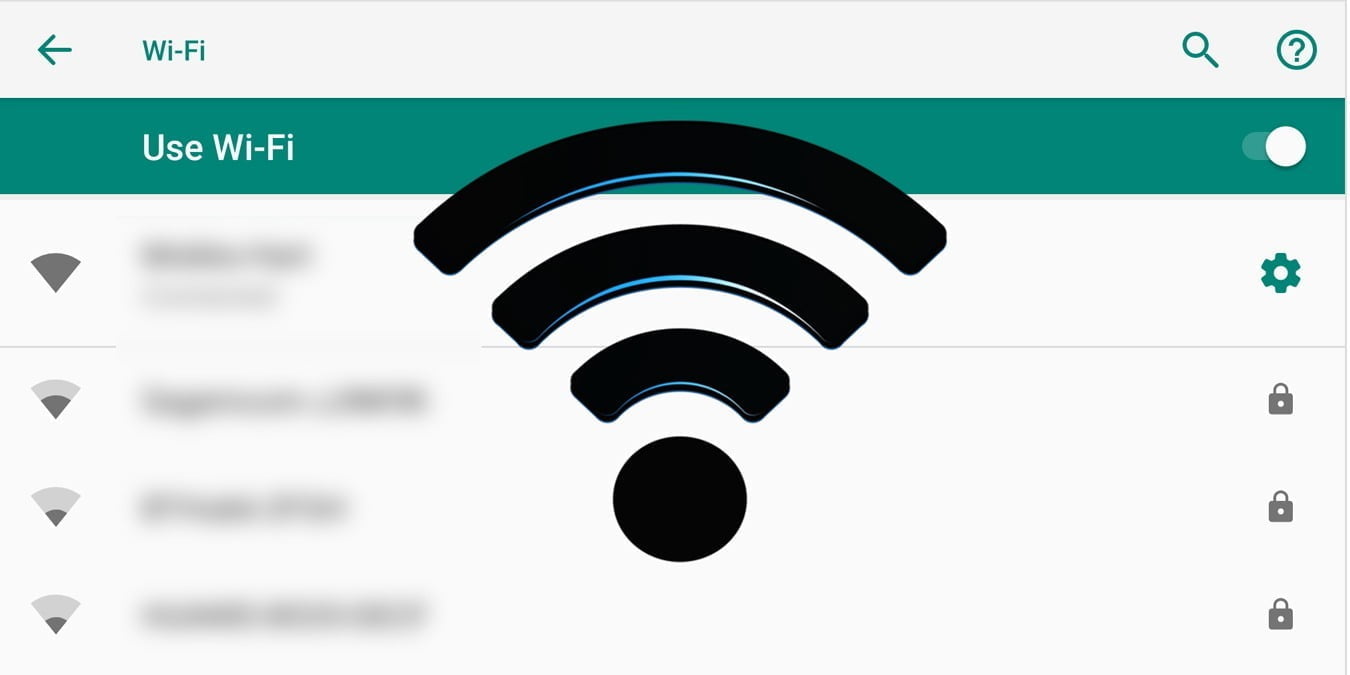
How to know the Wifi password on your computer?
Here you will find the necessary information with which you will be able to access the password that you have configured in your wireless connection router, although we must warn you that in order to know the Wi-Fi password, connected to the PC, you will need a functional keyboard and its respective mouse.
Windows OS
Windows OS is one of the most used operating systems on computers of all kinds of categories, mainly thanks to the fact that most developers work on this OS to run their programs and applications. In addition to this, Windows has been in the public for several years, so it has multiple versions of its OS actively working on PCs for home and professional use alike.

Considering the aforementioned, in the next space, we will tell you what are steps you must follow to find the Wifi password in Windows OS, including a couple of old versions.
- Symbol of the system
Click Start and then type the acronym CMD in the search bar, which will result in the Command Prompt application. Select it and this will display a black background window where you must enter the command WLAN show profile. When you press the Enter key, the window will show all the wireless networks that have their respective passwords stored on the computer.
Then enter the command WLAN show profile name = xxx key = clear. Here, the “x” corresponds to the SSID name of the wireless network you want to access to see the key. If you press the Enter key again, you will be shown the stored password.
Windows 10
Seeing the Wifi password in Windows 10 is pretty straightforward. You will have to go to the Start button and then look in the bar for the Control Panel application. When you enter this section, you will see in the series of applications a call Center of Networks and Sharing Resources. Click on it and this will take you to a new window where the wireless home network you are currently connected to will appear.

To see the Wi-Fi password, you must click on the name of the network; thus displaying a dialog box with several options to choose from. Find the Wireless Properties button and select it to enter this new section. Here you will have to click on the Security tab and you will see the Wi-Fi key encrypted next to the Show characters box.
Windows 7, 8 and 8.1
The steps to follow to know the Wifi password of the linked network in these versions of Windows is similar to those of Windows 10.
To begin, you will have to click on Start and type Control Panel so that you can enter the appropriate section. Here you will find a wide list with multiple accesses. Look for one called Red. Clicking on it will open a window where you must choose the option for Network and Sharing Center.

Finally and, as in Windows 10, this will update the window with the pertinent information of the connected networks, as well as the various accesses to be able to see the established passwords that have been stored in the computers.
Mac OS
Mac OS is the operating system developed and installed on all Apple brand computers. This is characterized by having a fairly reliable security system, as well as a user-friendly interface that has led it to be part of the most widely used OS in the world, whether for study, work, or entertainment.
Now, here we will tell you what steps you must follow in order to see the Wifi password from any computer that is running this particular operating system.
- Go to Finder, where you will click to display the window where you will see the different sections of the computer. In the list on the left side, you will see the Applications option. When you select it, the window will update and you will have to search for the Keychain Access application.
- Once inside Keychain Access, you will be able to see the list of all the devices to which the computer has been connected using a password. Find the SSID of the network the computer is currently connected to and double-click on it.
- Now a box will be displayed on the computer screen with the information regarding the connection network, such as the name, its class, among others. In the end, you will find a section with the password represented in a series of dots.
- Next to this section, you will see the Show password box, which you must mark with the pointer to show the Wi-Fi key of the network connection to which the computer is linked.
Whether you prefer to work with Windows or Mac OS, knowing how to see the Wifi password will always be useful, even more than you imagine and, as you have seen, obtaining it is not as difficult as some would think.
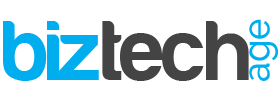













![Utilizing Robotic Process Automation Solutions For Business Success 19 Businesses are always looking for new ways to work better, faster, and grow. One cool way they're doing this is with Robotic Process Automation (RPA). It's like having robots do the boring stuff so people can focus on more important work. This helps companies be more efficient, come up with new ideas, and grow even bigger. This article discusses the transformative capabilities of robotic process automation solutions and explores how such solutions enable businesses to achieve unprecedented levels of efficiency, agility, and scalability in their operations. Using Robotic Process Solutions for Business Success In the dynamic landscape of modern business, agility and adaptability are paramount. Companies that can swiftly respond to market changes, customer demands, and emerging trends are positioned for long-term success. However, achieving such agility requires more than just a willingness to innovate—it demands a strategic approach to optimizing operations and maximizing efficiency. Robotic Process Automation software plays a crucial role in such situations. By leveraging advanced software robotics to automate mundane, rules-based tasks, it empowers organizations to streamline workflows, enhance productivity, and drive growth like never before. From routine data entry and processing to complex decision-making processes, RPA solutions are revolutionizing the way businesses operate across industries. How Does Robotic Process Automation Work? At its core, RPA works by mimicking human actions within digital systems and applications. Using a combination of machine learning algorithms, natural language processing, and computer vision technologies, RPA software robots can replicate virtually any repetitive task that a human employee would perform manually. This includes logging into systems, reading and writing data, manipulating spreadsheets, and even interacting with customers via chatbots. [embedyt] https://www.youtube.com/watch?v=lNeCTzNRtUs[/embedyt] Features of Robotic Process Automation The versatility and adaptability of RPA solutions are among their most notable features. Unlike traditional IT automation tools, which are often limited in scope and functionality, RPA platforms can interact with various systems and applications, including Features of Robotic Process Automation (RPA) include: Regulatory Compliance Fast ROI User Interface (UI) Automation Drag-and-Drop Workflow Designer Screen Scraping Data Handling Learning Capability Debugging Seamless Integration Rich Analytical Suite Simple Bot Creation Interface Hosting and Deployment Options Multi-Tasking Software Console Role-based Security User-friendly Interface to Create Bots Seamless Scalability Benefits of Robotic Process Automation The benefits of RPA implementation are manifold and far-reaching. By automating repetitive tasks and processes, RPA enables organizations to accelerate their operations, reduce errors, and cut costs. Moreover, by freeing up employees from mundane tasks, RPA empowers them to focus on higher-value activities that drive innovation and strategic growth. 1. Speeding Up Processes with RPA Solutions A major advantage of RPA is its ability to speed up processes by automating time-consuming tasks that would otherwise require human intervention. Whether it's processing invoices, generating reports, or managing inventory, RPA solutions can perform these tasks with unmatched efficiency and accuracy, significantly reducing processing times and improving overall productivity. 2. Reducing Human Errors through RPA Implementation Human errors are costly and affect business performance. By automating routine tasks and processes, RPA helps minimize the risk of errors and inaccuracies, ensuring consistency and reliability in day-to-day operations. Whether it's in customer management, financial reporting, or regulatory compliance, these solutions provide a level of precision and accuracy that is unparalleled. 3. Enhancing Workflow Scalability with RPA Technology As businesses grow, so too do their operational needs. RPA technology offers unparalleled scalability, allowing organizations to adapt and expand their automation capabilities as needed. Whether it's scaling up to handle increased transaction volumes or integrating new systems and applications, they provide the flexibility and agility required to support business growth and innovation. 4. Improving Employee Productivity with RPA Solutions Automation of repetitive tasks through Robotic Process Automation software liberates employees to concentrate on activities that add value. This dual benefit not only boosts employee satisfaction and engagement but also elevates overall productivity and performance. With RPA efficiently managing routine tasks, employees can channel their efforts towards endeavors demanding creativity, critical thinking, and human judgment—fundamental elements for thriving in today's knowledge economy and driving business success. 5. Ensuring Accuracy and Governance with RPA In a climate marked by heightened regulatory scrutiny and evolving compliance mandates, precision and governance are paramount for businesses. RPA solutions deliver an unparalleled level of accuracy and control that surpasses manual processes, guaranteeing adherence to regulatory standards and internal policies. RPA also furnishes organizations with robust audit trails and reporting functionalities, empowering them to showcase accountability and transparency across their operations. Conclusion Robotic Process Automation in Business](https://www.biztechage.net/wp-content/uploads/2024/04/Robotic-Process-Automation-in-Business-1-120x86.jpeg)









